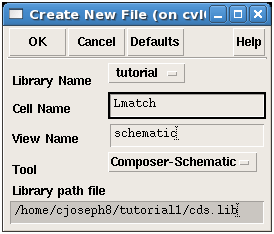Authors: Joseph Chong, Jihoon Jeong, Shaver Deyerle, Justin Cartwright, Dr. Dong S. Ha
In this section you will learn how to setup your environment, create your library and a schematic/cell view.
1. Connect to CVL.
2. Create a folder "ece5220" under home directory.

3. Use the command gedit cds.lib & to create a file named “cds.lib” under the folder just created.
A text editor will appear. Type in the following two lines, save and close.
- INCLUDE /software/Cadence/IC5141/share/cdssetup/cds.lib
- DEFINE tsmcN65 /software/PDK/65nm_TSMC_RF/tsmcN65

4. Copy the file "display.drf" from the PDK to the current path. (There is a dot at the end of the command.)

5. Run "Cadence" command to set up environment variables, and the run "icfb &" to start Cadence Virtuoso. The icfb window is the main Cadence window and also serves as the console where error messages appear.

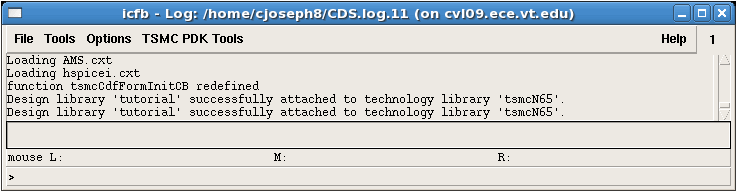
6. Once you have the icfb windows, click Tools -> Library Manager to bring up the Library Manager. Make sure tsmcN65 is in the list of libraries.
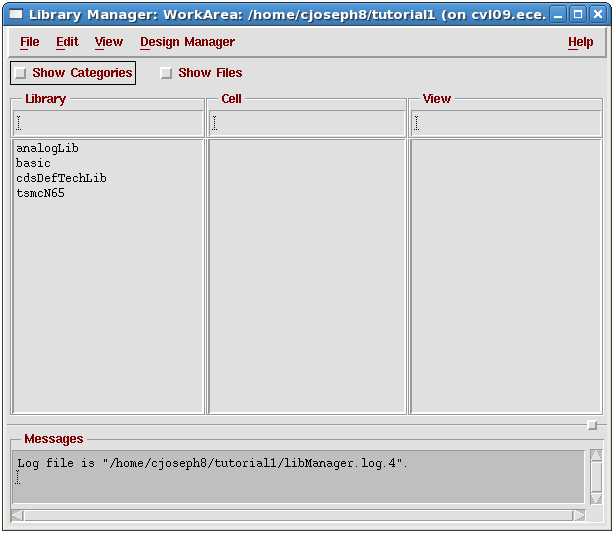
7. Create a new library by clicking File -> New -> Library and name it anything you want, for example tutorial. Select Attach to an existing techfile for technology file, and then select tsmcN65 from the dropdown menu of Technology Library.
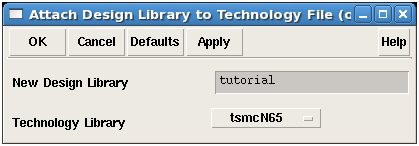
Note: If you get an error shown in the icfb window, please see someone for permission to access TSMC 65nm PDK.
8. Now, you should be able to see "tutorial" (you named) library on the list of libraries in Library Manager. Next, select "tutorial" library in Library Manager and click on File ->New->Cell View in the Menu. A new Create New File dialog-box will appear. Type in a new Cell Name (e.g. "Lmatch"). and make sure that View Name is "schematic" and Tool is selected as "Composer-Schematic" and Library Name is "tutorial". Hit OK and a Virtuoso Schematic Editing window will open up.